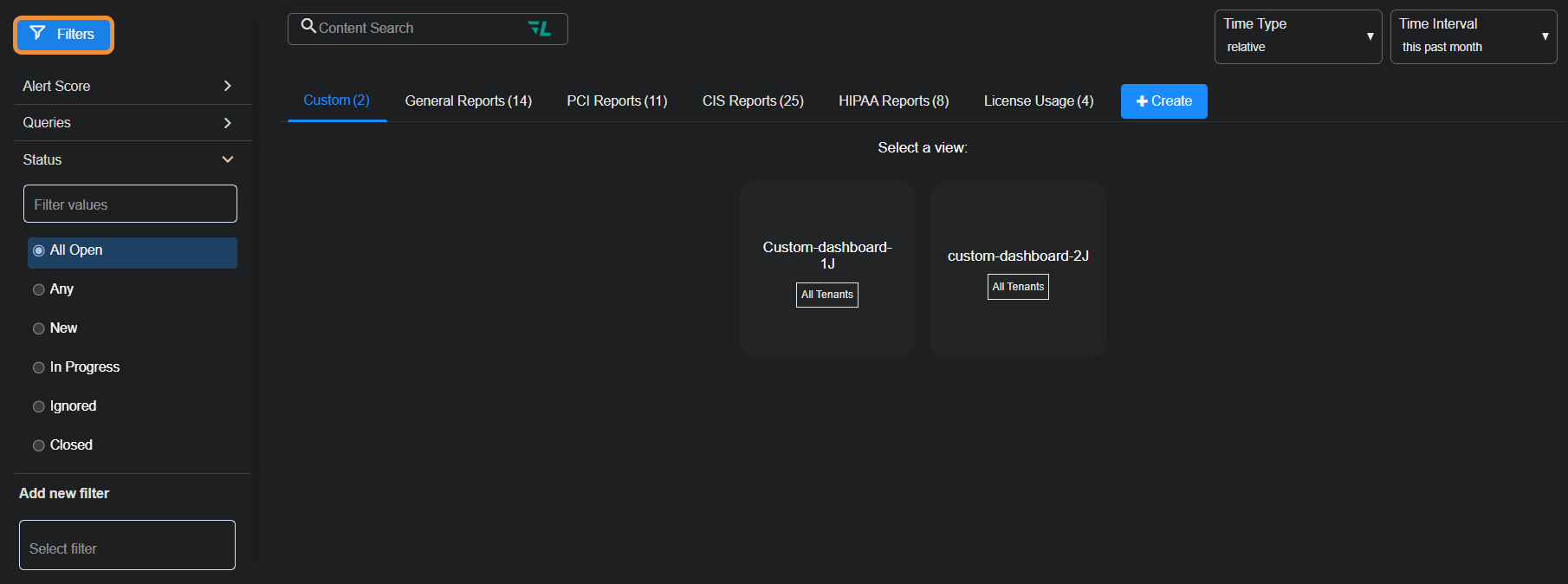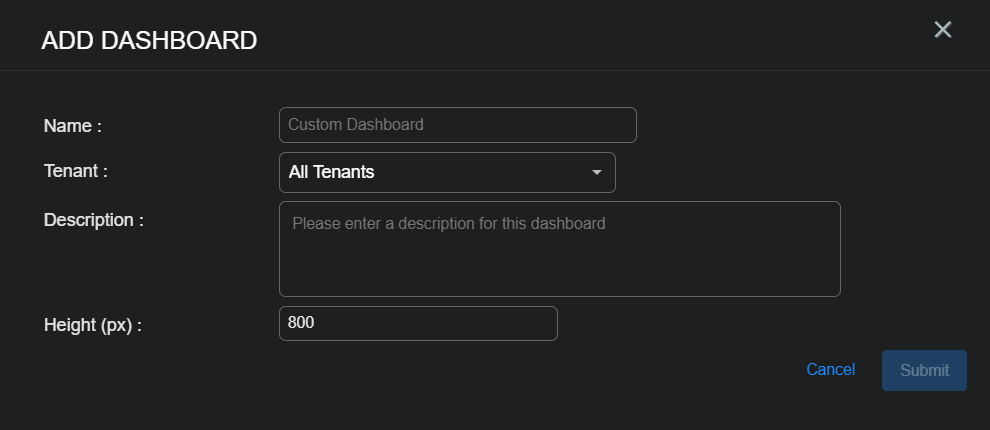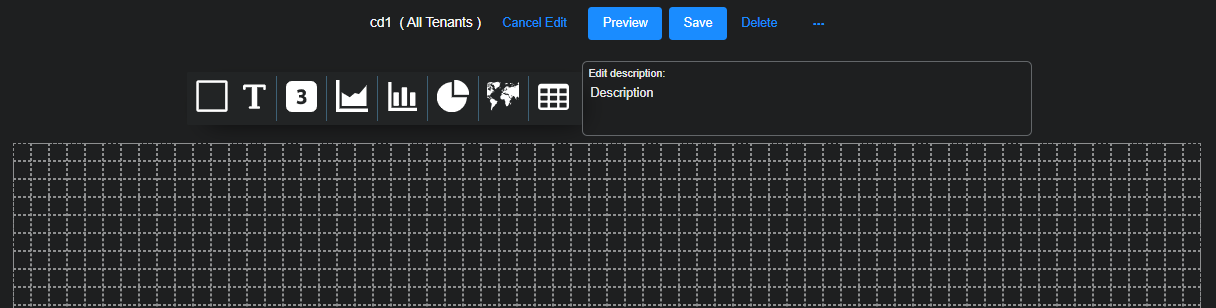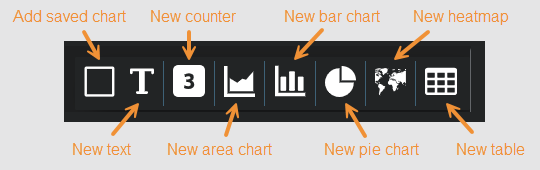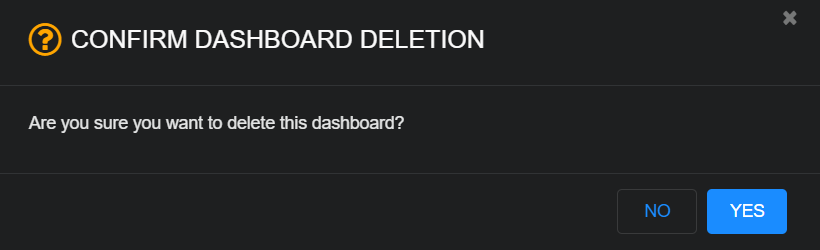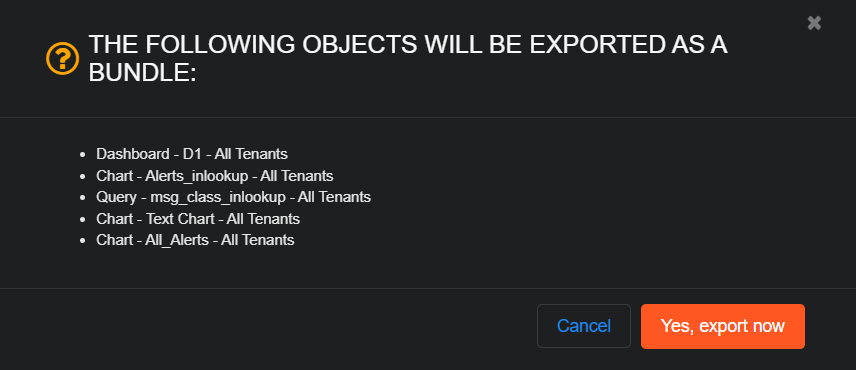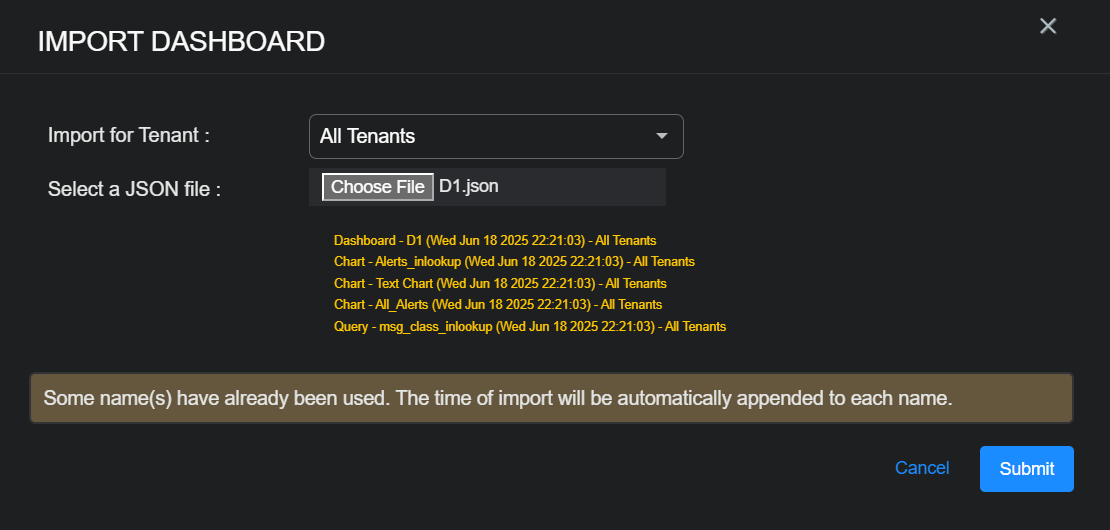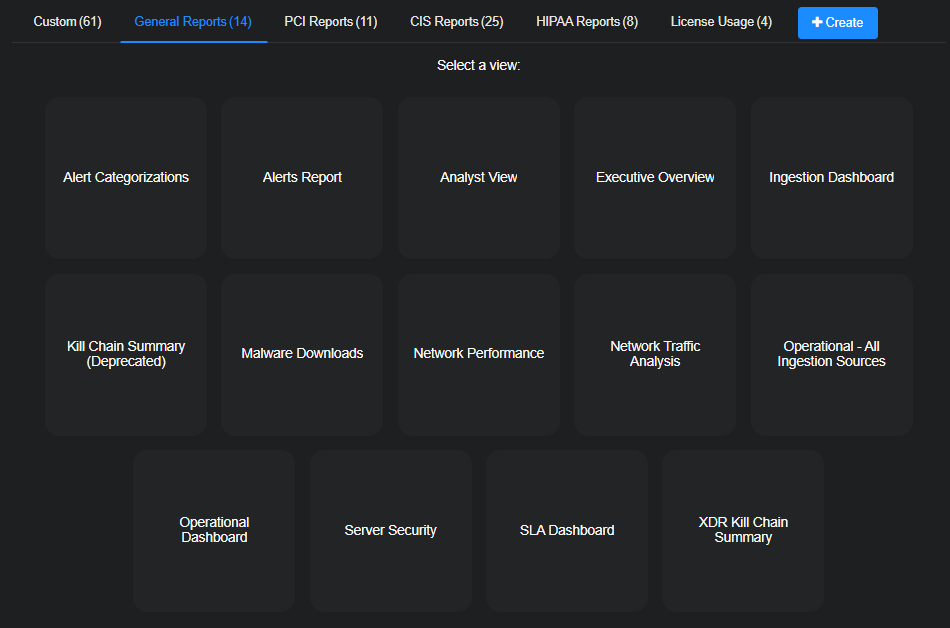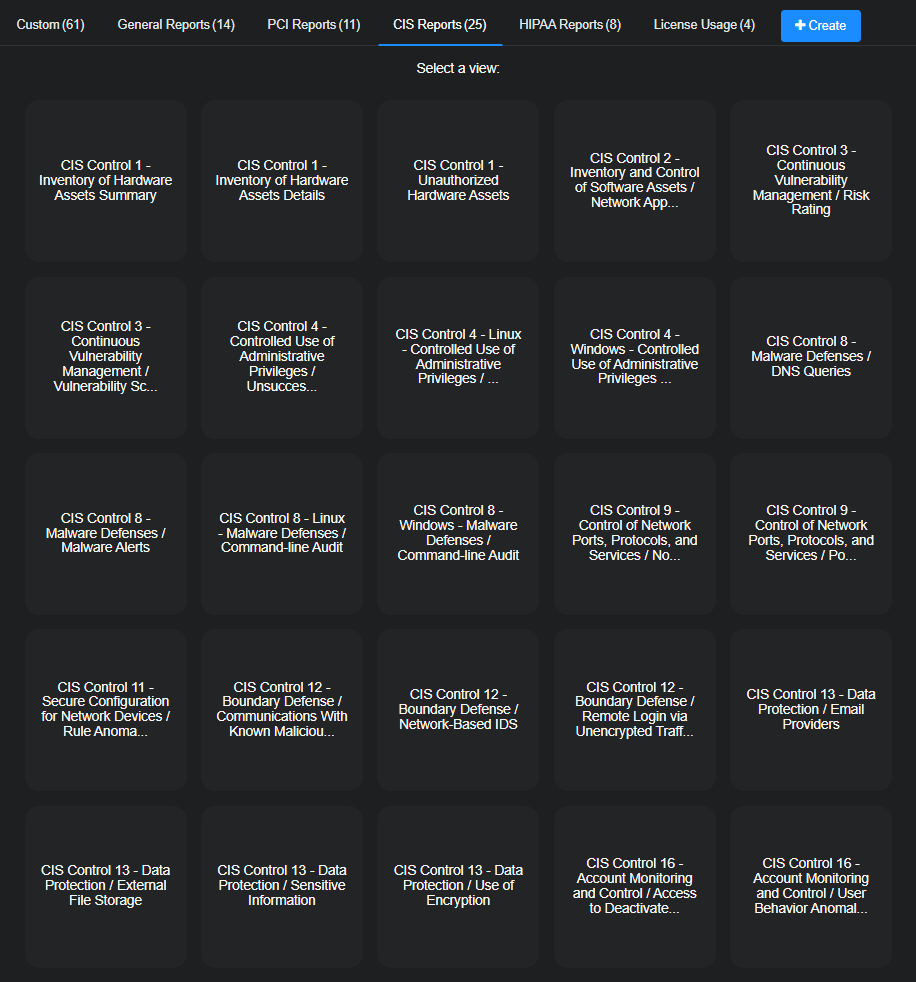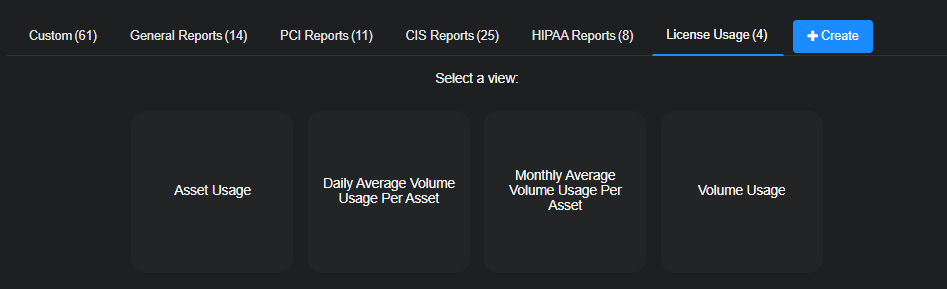Working with Dashboards
![]() Learn more at Stellar Cyber Academy.
Learn more at Stellar Cyber Academy.
The following link takes you to a course on the Stellar Cyber Academy technical training portal where you can learn more about this topic by watching the suggested lessons.
Creating Dashboards and Reports in Stellar Cyber (30m:00s)
Learn how dashboards in the Stellar Cyber Platform provide real-time insights by aggregating data from multiple sources. Understand how visual elements like heat maps support threat detection, while reports deliver structured insights for compliance and operational summaries.
Discover how dashboards centralize security data for faster incident triage and threat response. Explore prebuilt dashboards for compliance and vulnerabilities, and see how exporting reports communicates findings to stakeholders.
Watch a demonstration of creating custom reports and dashboards. See how to edit queries using the Query Builder, create data visualizations, and export reports as CSV or PDF files.
The first time you access a link on the portal during a session, you must log in to access content.
Stellar Cyber stores a vast amount of information that must be sorted, sifted, and presented clearly to be actionable. The dashboards in the Dashboards | CUSTOM | Dashboards menu let you define and view data on activity in your network in ways that accelerate comprehension through visual clarity and clean design. You control which components to include—various types of charts, text boxes, counters, heatmaps, and tables—and you determine their number, placement, and layout within each dashboard.
Filters at the top left of this page are applied when you're viewing a dashboard. They are not applicable for filtering dashboards that have objects related to the filters.
You can define custom dashboards, add components—charts, text boxes, counters, heatmaps, and tables—to display data you find relevant, share your custom dashboards, and view predefined dashboards, all via the following tabs:
Custom Dashboards
With custom dashboards you can create, use, and share visualizations in the following ways:
- See an existing custom dashboard
- Create a new custom dashboard
- Edit a custom dashboard
- Delete a custom dashboard
- Clone (and then customize) an existing dashboard
- Export a dashboard as a PDF
- Export a dashboard as a configuration
- Import a dashboard
See an Existing Dashboard
To see an existing dashboard:
-
Select Dashboards | CREATION | Dashboards.
-
Select the Custom tab.
-
Select a dashboard.
Stellar Cyber displays your selection.
Create a New Dashboard
To add a new custom dashboard:
-
Select Dashboards | CREATION | Dashboards.
-
Select + Create | Add New Dashboard.
The Add Dashboard dialog box appears.
-
Enter the following and then select Submit:
Name: Enter a meaningful name for the dashboard.
This field does not support multibyte characters.
Special characters are not permitted in name fields for Queries, Lookup lists, or Reports/Dashboards. Letters, underscores, spaces, dashes, numbers and periods are permitted.
You cannot change the dashboard name after you create the dashboard.
Tenant: Choose an individual tenant or All Tenants.
Description: Enter a useful description about the purpose of the dashboard.
Height: Use the default height of 800 pixels (px) or enter a custom height.
-
To view the dashboard canvas with options to add various types of charts, text boxes, counters, and tables, select Edit.
Stellar Cyber displays your new dashboard with a blank canvas and buttons for adding components.
-
Select a button to add a component. See the Dashboard Components page for details on each component.
-
Select Save to add the component to your dashboard canvas.
Stellar Cyber displays the canvas with the new component, and you can resize, move, edit, or delete the component.
When you export a dashboard as a scheduled report, components are expanded so that all information is visible on the PDF (because you cannot scroll individual images within the PDF). For more control over the design of the PDF report, resize components in the layout area to remove scrollbars.
-
Move and add components.
When placing a component on the dashboard, you only need to position it near an intended area on the grid. When you save the dashboard, Stellar Cyber automatically snaps the component into alignment with the grid.
-
Preview the dashboard to see how it will look when saved.
-
Save the dashboard when you’re done.
If you cannot see all of the components on your dashboard, adjust the layout and increase the dashboard height.
Edit a Custom Dashboard
To edit a custom dashboard:
-
Select Dashboards | CUSTOM | <custom_dashboard_name>.
-
Select Open in Visualizer | Edit.
When a dashboard is in Edit mode, Stellar Cyber replaces the Edit button with Cancel Edit and changes the dashboard view to the editing canvas with a group of buttons for adding components.
-
Click or tap a button to add a component.
See the Dashboard Components page for details on each one.
-
After you've configured a component, select Submit to add it to your dashboard canvas.
Stellar Cyber displays the canvas with the new component, which you can edit or delete later.
-
Add more components to the dashboard and rearrange them if you want.
-
Select Preview to see your changes.
-
Select Save when you're done to save your changes or select Cancel Edit to abandon all changes.
Delete a Custom Dashboard
To delete a custom dashboard:
-
Navigate to Dashboards | CREATION | Dashboards.
-
Select the Custom tab and then select the custom dashboard that you want to delete.
-
Click or tap the Delete button.
The Confirm Dashboard Deletion dialog appears.
-
Select Yes to immediately delete the dashboard or No to cancel the deletion.
Clone a Dashboard
-
Navigate to Dashboards | CREATION | Dashboards.
-
Select the dashboard that you want to clone from any of the tabs—Custom or any of the predefined dashboard tabs.
-
Select the Clone button.
The Clone Dashboard dialog box appears.
-
Enter the following and then select Save:
Name: Enter a name for the cloned dashboard.
This field does not support multibyte characters.
Special characters are not permitted in name fields for Queries, Lookup lists, or Reports/Dashboards. Letters, underscores, spaces, dashes, numbers and periods are permitted.
Tenant: Choose an individual tenant or All Tenants.
Description: Add a meaningful description of the cloned dashboard for future reference.
Clone all charts: Select the check box to Clone all charts from the source dashboard.
If you are cloning a dashboard for which you do not have edit permissions, make sure you select the Clone all charts option if you intend to edit the charts. Otherwise, you won't be able to edit the charts in the cloned dashboard because they do not belong to your account.
The new dashboard is saved to Dashboards | CUSTOM. You can now edit it as with any custom dashboard.
Export a Dashboard as a PDF / CSV
To export a dashboard:
-
Select Dashboards | CREATION | Dashboards, then the tab where the dashboard you want to export is located, and finally the dashboard itself.
-
Select Export and choose the applicable option:
-
Export PDF / CSV: For dashboards/reports without tables, you are offered the option to Export as PDF. If the dashboard has one or more tables, the export also downloads a CSV file, you are offered the option to Export as PDF / CSV.
Stellar Cyber converts the page to a PDF and displays it in another browser tab from where you can download it. If applicable, a CSV file is downloaded directly to your desktop.
-
Export as Enhanced PDF / CSV
 : When you choose this option, the PDF of the exported dashboard offers several enhancements over the standard PDF export:
: When you choose this option, the PDF of the exported dashboard offers several enhancements over the standard PDF export:-
Each dashboard component appears on a dedicated page so that all the details in the rendered content are clearly visible.
-
The PDF contains a table of contents that lets you link directly to whatever specific component you want to see.
-
The rendering of tables supports multi-line values and text wrapping so that data isn't truncated.
-
Wide tables span multiple pages when necessary to ensure that all columns and the data in them are displayed.
-
-
Configuration: For selected dashboards/reports, you might also be offered the option to Export as Configuration. In this case, a JSON file is created for you to save on your local system. From there you can import it within the Dashboards | Creation | Dashboards page on other systems.
-
You must enable pop-ups for Stellar Cyber to display the PDF.
Export a Dashboard as a Configuration
You can export a dashboard to share it with another system or another tenant.
-
Select Dashboards | CUSTOM | <custom_dashboard_name> .
-
Select Export and then choose Export as Configuration.
A confirmation appears.
-
Review what will be exported.
Stellar Cyber exports all charts in the dashboard and all associated queries.
The tenant is set to All Tenants regardless of the tenant when you export. You can set the tenant when you import.
-
Continue by clicking or tapping Yes, export now.
The dashboard is exported as a JSON file to your desktop.
Import a Dashboard
You can import a dashboard that was saved in JSON format.
-
Select Dashboards | CREATION | Dashboards.
-
Select Create and choose Import Dashboard.
The Import Dashboard dialog box appears.
-
Choose an individual tenant or All Tenants, click or tap Choose File, and then select the JSON file to import.
If you have duplicate dashboards, charts, or queries in your system, Stellar Cyber automatically appends the import time to the name of each object.
-
Select Submit.
Stellar Cyber imports the dashboard and displays it.
Dashboard Categories
Stellar Cyber provides over 60 predefined dashboards in Dashboards | CREATION | Dashboards, grouped into categories that support compliance monitoring, threat detection, operational oversight, and platform management. These dashboards offer curated visualizations that help you assess risk, measure performance, and support regulatory standards. In addition, the Custom category allows you to build dashboards tailored to your unique security and business requirements.
Custom
Select the Custom tab to see user-defined dashboards created through the Dashboards | CUSTOM | Dashboards interface. You determine the layout and content using a variety of components such as charts, counters, tables, and heatmaps. These dashboards are fully configurable, allowing tailoring to specific visibility needs, roles, or workflows.
General Reports
Select the General Reports tab to see the dashboards that provide operational visibility across your deployment.
These dashboards display high-level data on alerts, cases, anomaly detection, sensor activity, and detection performance. Use them to monitor overall system health, analyst activity, and trends across tenants.
PCI Reports
Select the PCI Reports tab to see dashboards related to the Payment Card Industry Data Security Standard (PCI DSS).
These dashboards help you monitor and report activities relevant to PCI compliance, such as access control, authentication, system logging, and data handling. They support internal audits and external assessments by aligning dashboard content with PCI control categories.
CIS Reports
Select CIS Reports to see dashboards aligned with the Center for Internet Security (CIS) Controls. Dashboards under this category are mapped to CIS benchmarks and controls, such as secure configurations, account monitoring, and access management.
These dashboards visualize asset behavior, login events, privilege use, and configuration compliance in accordance with CIS best practices. Use them to evaluate your adherence to foundational cybersecurity hygiene and hardening guidelines.
HIPAA Reports
Select the HIPAA Reports tab to see dashboards focused on compliance with the Health Insurance Portability and Accountability Act (HIPAA). Dashboards here help healthcare organizations monitor controls related to protected health information (PHI).
These dashboards track activity related to the protection of health information, including unauthorized access attempts, account usage, and system events that may impact confidentiality. Use them to support incident tracking and safeguard compliance in regulated healthcare environments.
License Usage Reports
Select the License Usage tab to see dashboards that show how your deployment uses Stellar Cyber licensing resources.
License Usage reports are visible from the Reporting | Reports | License Usage tab.
These dashboards present metrics on data ingestion, retention, sensor traffic, and tenant-level license distribution. Use them to ensure license utilization stays within entitlements and to plan for scaling across tenants or service tiers.
Some of the dashboards in the License Usage tab are only available as part of an Early Access Program and might not appear in your version of the Stellar Cyber Platform. Contact your account manager to inquire about taking part in an Early Access Program.