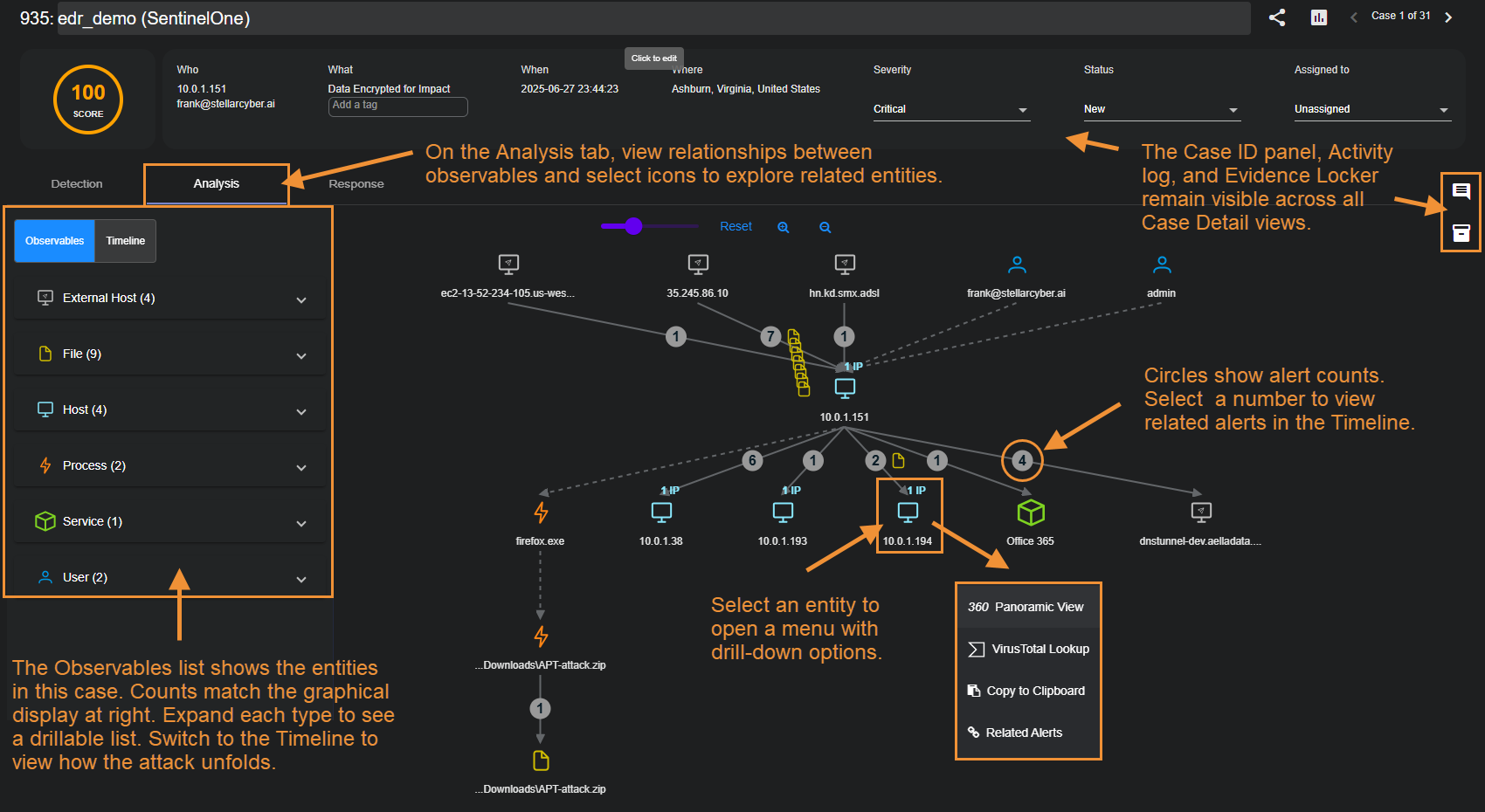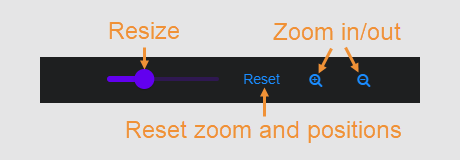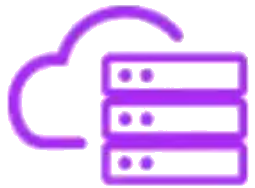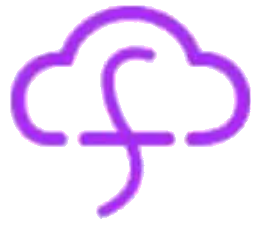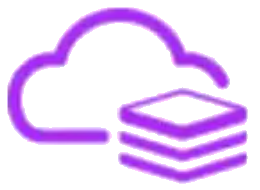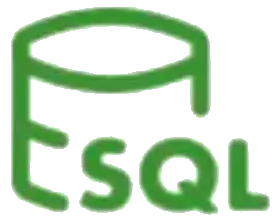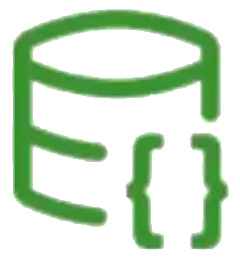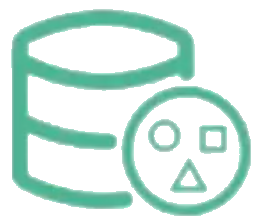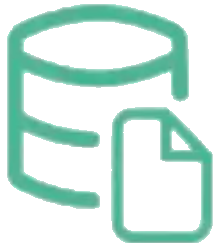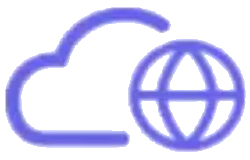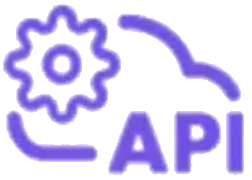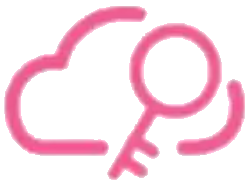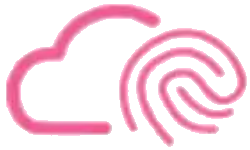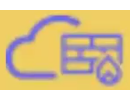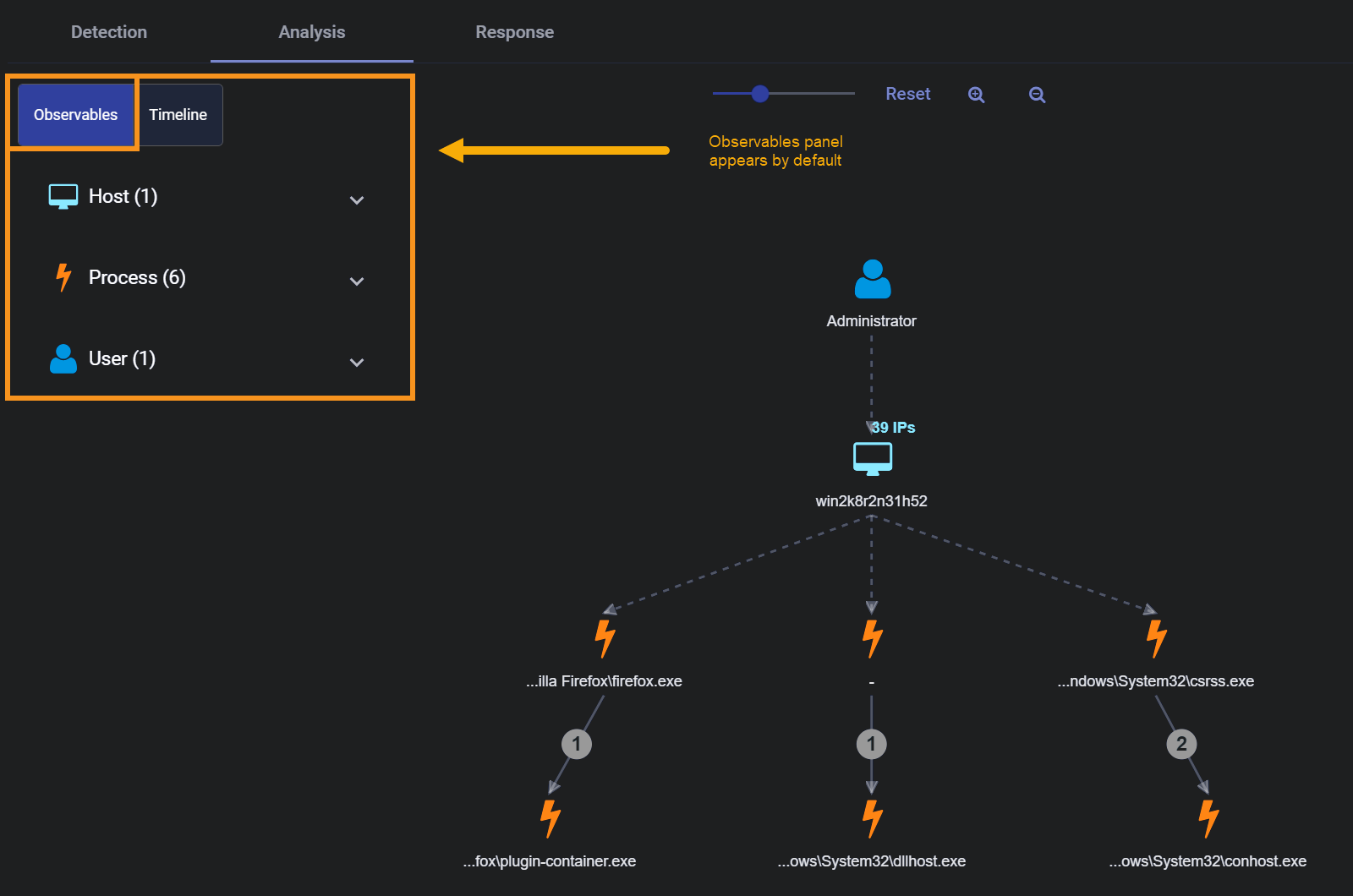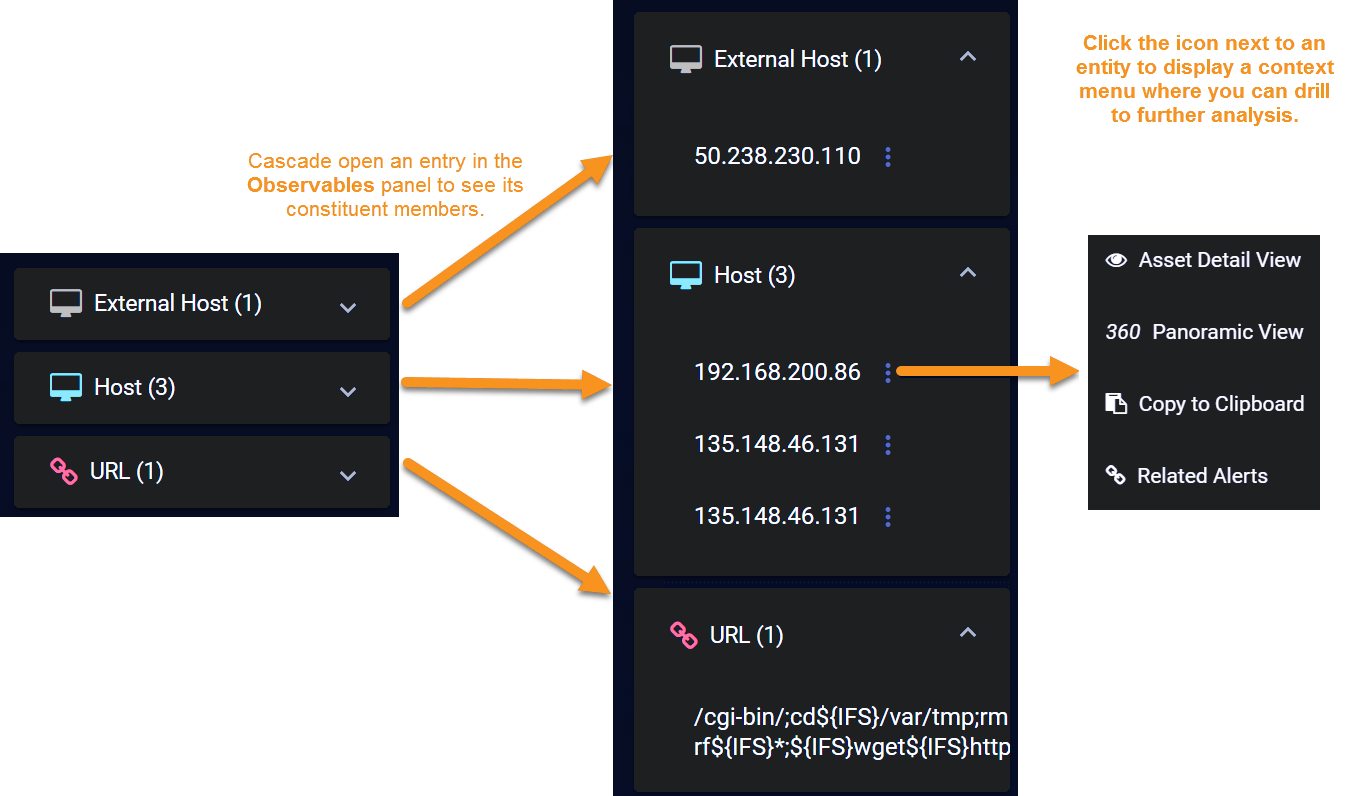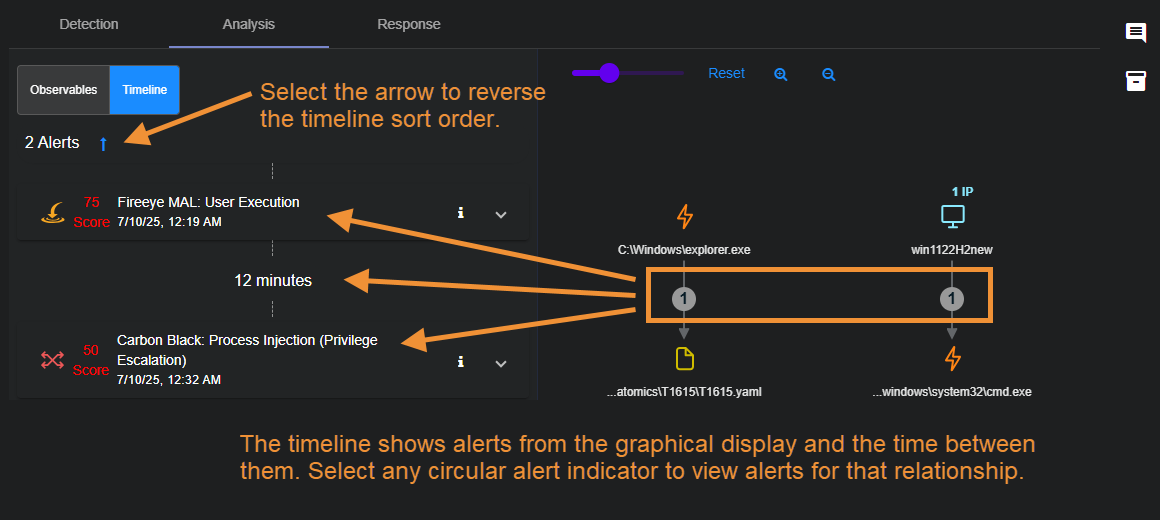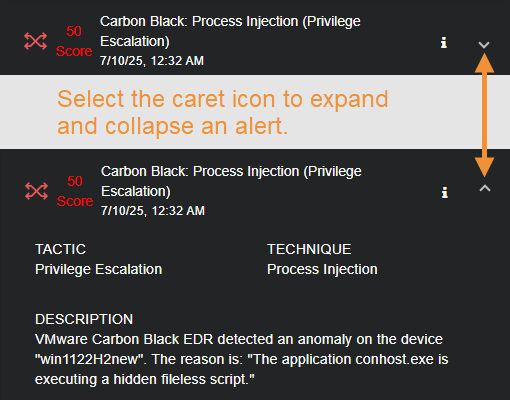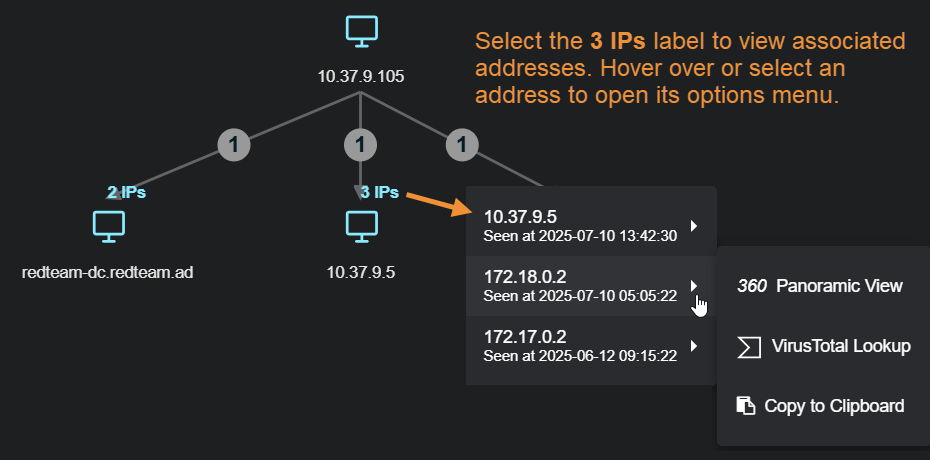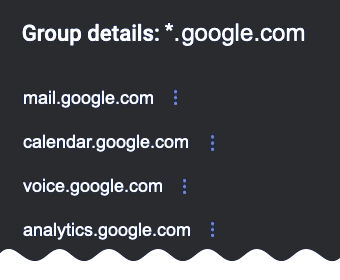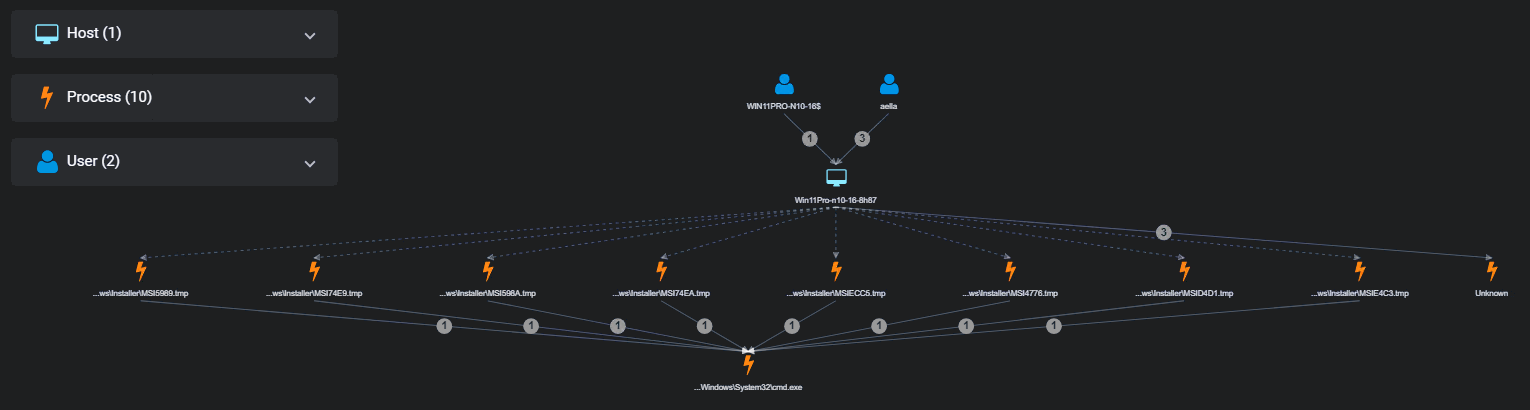Using the Analysis Tab in the Case Detail View 
The Analysis tab in the Case Detail view (Cases | <case-name> | Analysis) provides a graphical display that helps you visualize a coalesced view of an ongoing attack. Separate entries in the display represent internal  or external
or external  hosts, as well as URLs
hosts, as well as URLs  , files
, files  , users
, users  , services
, services  , processes
, processes  , registry keys
, registry keys  , and sensor status alerts
, and sensor status alerts  .
.
Solid lines between the displayed entities represent events taking place between different entities, while dotted lines represent parent/child relationships. The nodes themselves represent objects, users, hosts, or services.
Consider the sample Analyze workspace for a case involving an Internal Ransomware attach shown below:
The graphical interface on the Analysis tab helps you quickly understand the entities involved in a case and how they relate to each other:
-
The Observables legend at the left lists each entity type (such as hosts, files, users, and services) along with a count. Select an entity type to expand the list.
-
In the main workspace, entities are displayed as icons. Lines represent interactions, and circles show the number of related alerts.
-
Select any entity to display a context menu with additional drilldown options for further analysis. The figure above shows the context menu for the 10.0.1.194 internal host.
-
The case includes 23 alerts between 10.0.1.151 and various internal hosts, external hosts, and the Office 365 service.
-
Select any of the circular alert indicators in the display to view a Timeline of when events occurred and how the attack unfolded. Then select the button for any alert in the Timeline to see its associated Event Display, including the supporting Interflow data.
Rearranging the Analysis Workspace
You can rearrange and adjust the Analysis workspace to suit your needs using any of the following techniques:
-
Select and drag any node in the display to change its position. This is handy when you want to zero in on an particular host that's part of a case with many other hosts.
-
Select and on the background of the workspace to move the entire collection of nodes and lines around the workspace.
-
Use the controls at the top of the display to resize, reset, and zoom the display:
Solid Lines vs. Dotted Lines in the Analysis Workspace
The Analysis workspace represents events taking place between different entities with solid lines, while dotted lines represent parent/child relationships. For example, the dotted lines in the figure below indicate a parent/child relationship between a host and a process:
Observables from Third-Party Cloud-Based Integrations 
Stellar Cyber integrates natively with many third-party Cloud Detection and Response services, including Microsoft Defender for Cloud and AWS GuardDuty. Stellar Cyber displays alerts generated from these services in its own displays. In addition, Stellar Cyber automatically extracts and displays observables based on alerts from the following Cloud sources:
Third-Party Integrations
-
Microsoft Defender for Cloud
-
AWS GuardDuty
Rule-Based Alerts
-
SigmaHQ rules for AWS CloudTrail
-
SigmaHQ rules for Azure Activity Logs
The entities illustrated in the table below can appear in the Case Analysis workspace, depending on the nature of the alert and the data present:
Observables from Cloud-Based Email Security Integrations 
Stellar Cyber integrates natively with many cloud-based email security services, including Mimecast and Proofpoint. Stellar Cyber displays alerts generated from these services in its own displays. In addition, Stellar Cyber automatically extracts and displays the following observables in the Case Analysis workspace of cases created for these alerts:
|
Observable |
Normalized Field |
Required? |
|---|---|---|
|
IP address of the email sender |
srcip
|
No |
| Unique ID of the email | email.message_id
|
Yes |
| Email, identified using its subject line | email.subject
|
Yes |
| The address responsible for the actual transmission of the email | email.sender.address
|
No |
| The email addresses of the recipients | email.recipient.addresses
|
No |
|
Potentially malicious links in the email |
|
No |
|
Potentially malicious attachments in the email |
|
No |
The figure below illustrates a typical arrangement in the Case Analysis workspace of these observables for a Case based on an email alert:
Note the following regarding the hierarchical arrangement shown above:
-
A top-level user node is labeled with the email address that sent the email.
-
A host node is connected to the user node and shows the IP address of the sender.
-
An email node is connected to the user node for the IP address and shows the subject of the email.
-
The recipients of the email are shown with user nodes connected to the email node. They are labeled with their email addresses.
-
Any potential malicious attachments or links are shown with their own nodes connected to the email node. They are labeled with either the filename of the attachment or the URL of the link, depending on what is being displayed.
About the Observables Panel
When you first display the Analysis tab, the Observables panel appears by default at the left of the Analysis workspace, summarizing the different types of entities associated with the case, along with a count of each:
You can cascade open the entry for any of the entities associated with the case to see a list of the actual constituent entities. Depending on the type of entity, you can select the  button adjacent to an entry to display a context menu where you can drill to further details elsewhere in the Stellar Cyber interface. For example, the figure below illustrates the context menu for a drilldown on a host. You could also see users, services, URLs, files, processes, and registry values listed in Observables, depending on the nature of the case.
button adjacent to an entry to display a context menu where you can drill to further details elsewhere in the Stellar Cyber interface. For example, the figure below illustrates the context menu for a drilldown on a host. You could also see users, services, URLs, files, processes, and registry values listed in Observables, depending on the nature of the case.
About the Timeline Panel
You can toggle the Analysis tab between displaying the Observables or Timeline panel by selecting the corresponding button at the top left of the workspace.
By default, the Timeline panel shows all alerts associated with the case in descending chronological order, from newest to oldest, along with an indication of the elapsed time between each event. You can reverse the sort order by selecting the arrow at the top of the Timeline, as illustrated below:
You can also select any of the circular alert indicators in the graphical display to filter the Timeline so it shows just those alerts associated with the corresponding relationship.
Understanding Alert Entries in the Timeline
Alerts are displayed in the Timeline in individual panels. Panels appear initially as collapsed summaries, but can be toggled open by selecting the ˅ button at the right of an alert entry, as illustrated below:
Alerts are displayed in the Timeline with the following information:
-
XDR Kill Chain Stage/Alert Type – A distinctive icon indicates either the XDR Kill Chain stage of the alert or the alert type. For example:
-
 Initial Attempts
Initial Attempts -
 Persistent Foothold
Persistent Foothold -
 Exploration
Exploration -
 Propagation
Propagation -
 Exfiltration & Impact
Exfiltration & Impact
-
-
Score – A color-coded numerical score indicates the severity of the case. Scores are updated dynamically as new events are added to the case or you remove alerts.
-
Name – The name of the alert.
-
Timestamp – The date and time at which the alert was reported by Stellar Cyber.
-
Event Display – Select the button for any alert in the Timeline to see its associated Event Display, including the supporting Interflow data.
-
Tactic – The tactic for the alert, based on the MITRE | ATT&CK framework .
-
Technique – The technique for the alert, based on the MITRE | ATT&CK framework .
-
Description – A one-line summary of the alert.
Drilling Down from the Analysis Tab
The Analysis tab provide multiple options for contextual drill-down to further analysis elsewhere in Stellar Cyber:
-
When you select an entity in the Analysis tab or the
 button in the Observables list, a context menu appears similar to the illustration in Observables, above. The exact options available depend on the type of entity you selected and the additional information available and include the following:
button in the Observables list, a context menu appears similar to the illustration in Observables, above. The exact options available depend on the type of entity you selected and the additional information available and include the following:-
Asset Detail View – Opens the Assets | Asset Analytics | Asset Details tab for the selected friendly name, hostname, or IP address as the filter.
-
360 Panoramic View – Opens the Dashboards | Panoramic view with the selected friendly name, hostname, or IP address as the filter.
-
VT VirusTotal Lookup – Performs a lookup on virustotal.com for the selected friendly name, hostname, or IP address.
-
Add as Including Filter – Creates a filter to display only those events containing the value in the field.
-
Add as Excluding Filter – Filters out those events containing the value in the field.
-
Copy to Clipboard – Copies the field value to the clipboard so it can be pasted elsewhere.
-
Copy as Query – Copies a pre-built Lucene query that searches for related activity involving the IP address of the asset across multiple fields. Use this query in tools like Threat Hunting or Search to investigate communications where the IP appears as source, destination, or host.
-
-
Event Display – Select the button for any alert in the Timeline to see its associated Event Display, including the supporting Interflow data.
-
Group Details – Stellar Cyber might occasionally group entities to conserve on display space. In cases like this, select a group and use the Group Details option in the context menu that appears to display the grouped entities in the Observables panel.
Multiple IP Addresses in the Analysis Tab
When Stellar Cyber detects multiple IP addresses on the same host, it displays a short message indicating the number of associated IP addresses. You can select the message to see a pop-up listing each of the detected IP addresses, including a timestamp of when it was seen and drill-downs for further analysis. The illustration below provides an example of a host with multiple associated IP addresses.
Grouped IP Addresses and Domains in the Analysis Tab
To simplify the visual impact of complex charts, Stellar Cyber automatically groups related nodes with a high number of alerts to or from a host node. For example, if there many alerts from a host to several addresses on different hosts in the same domain, the workspace displays only one icon for the whole domain.
The same grouping occurs for a high volume of alerts to hosts with IP addresses that can be effectively represented as an IP address range. This differs from the grouping of multiple IPs on a single host. In this case, the group is multiple, related IP addresses or domains on different hosts.
Grouping is indicated as follows:
-
For domains: The address below the host icon is the abbreviated domain prefixed with a wildcard (*.mydomain.com, *.corporate.otherdomain.net).
-
For IP addresses: The address below the host icon is replaced with a CIDR address, reflecting the scope of the group.
To display the group details, select the domain or address below the icon. This opens a short menu that lets you display Group Details. Select this menu to open a pane with a list of all the observed node addresses.
Grouped Processes, Files, and URLs
Stellar Cyber performs similar grouping for processes, files, and URLs in the Analysis tab. In situations where there are multiple files, processes, or URLs with the same alert type connecting to the same node, Stellar Cyber may display them in a summarized container to improve readability. You can always select the entry below the grouped entities to access the Group Details menu and view the constituent members, complete with drill-down access for each. The figure below shows examples of grouped processes and files in the Analyze workspace:
Summarizations in the Analysis Tab
Stellar Cyber optimizes the display of massive graphs with multiple levels of observables by summarizing each level of a process tree with greater than 20 of the same observable type. For example, consider the summarization shown in the figure below. Instead of showing separate associations from each *.tmp process to System32cmd.exe, the associations are summarized to improve display performance:
Login Failure Alerts in the Analysis Tab
Login Failure alerts can include multiple usernames under the same special UserSID of S-1-0-0. This UserSID is used in Windows when a SID value is not known. The Analysis tab still shows all the usernames associated with a Login Failure Alert under this SID. Keep in mind, however, that these user entities are not real users.