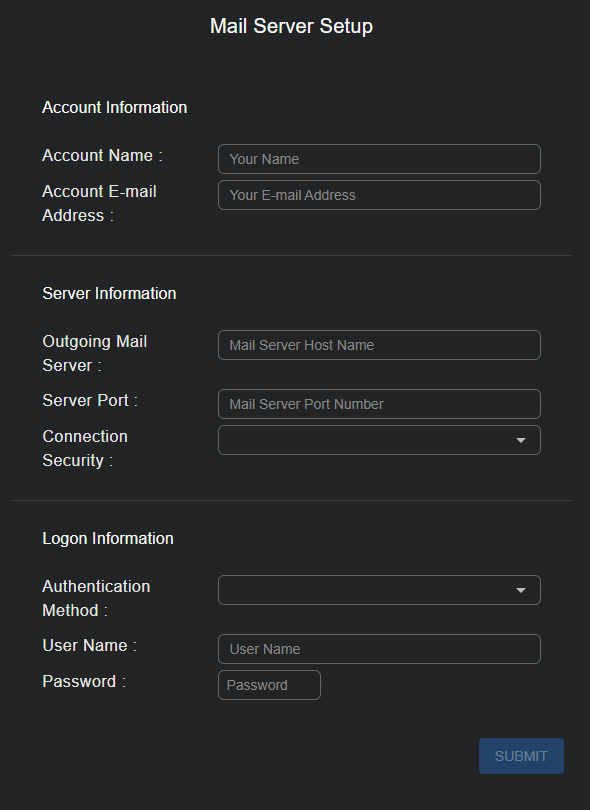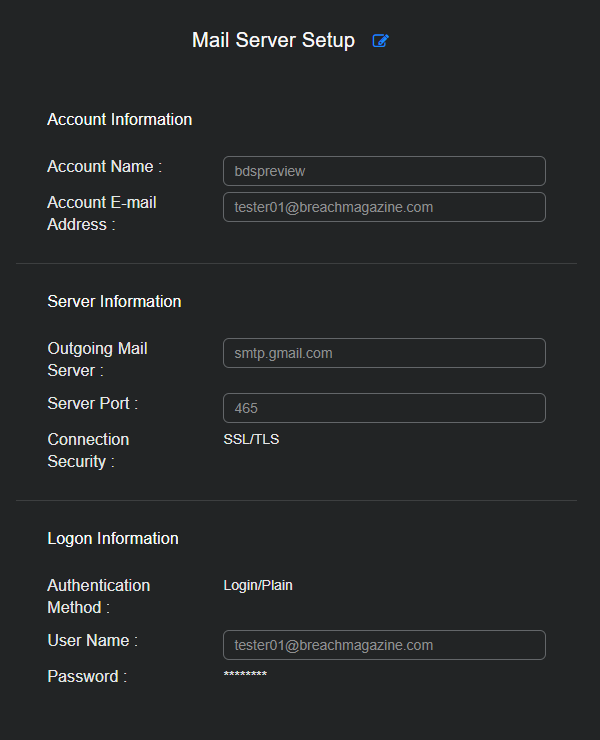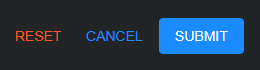Managing the Mail Server
![]() Learn more at Stellar Cyber Academy.
Learn more at Stellar Cyber Academy.
The following link takes you to a course on the Stellar Cyber Academy technical training portal where you can learn more about this topic by watching the suggested lessons.
(2024) ADMIN - Admin Essentials for Tenants Users and System (03h:46m)
Set up the mail server to enable notifications from the Stellar Cyber Platform. Learn how to configure SMTP settings and recipients for alerts, ATH playbooks, and System Action Center notifications.
Follow a demonstration of configuring mail server settings and creating recipients for email notifications. Understand how to trigger notifications for platform events and integrate recipients in ATH playbooks and alerts.
The first time you access a link on the portal during a session, you must log in to access content.
You must have Root scope to use this feature.
An important part of the Stellar Cyber Automated Threat Hunting capability is to have the system send out email messages when security breaches are observed. To do this, Stellar Cyber must have access and credentials to a mail server.
Set up a Mail Server
To enter or edit the mail system parameters, navigate to System | ORGANIZATION MANAGEMENT | Mail Server.
The first time you configure the mail server, the configuration page is in Write mode. You can immediately begin configuring the fields to set up the connection between Stellar Cyber and the mail server and then submit the configuration.
After you configure the mail server settings and submit the configuration, the settings appear in Read-only mode. To edit them, select the Edit icon ![]() at the top of the page to enter Edit mode.
at the top of the page to enter Edit mode.
Define the following fields and then Submit the configuration:
- Account Name: Enter the name to use as the email sender.
- Account E-mail Address: Enter the email address assigned to the Stellar Cyber user account.
- Outgoing Mail Server: Enter the DNS or IP address of the SMTP server.
- Server Port: Enter the port used for email services in the SMTP server. This value depends on the setup of the server and the security protocol selected in the next field.
- Connection Security: Choose None, STARTTLS, or SSL/TLS. The selection depends on the mail server configuration.
- Authentication Method: Choose the authentication method that Stellar Cyber uses when using the mail server: None or Login/Plain. If you set this to None, the SMTP server must be set up to accept unauthenticated email.
- User Name: The user name to use for authentication.
- Password: The password used for authentication.
Edit Controls
In Edit mode the following buttons are available:
- Reset: Clear the email settings. This option halts any outgoing email activity. After you select Reset, a confirmation dialog box appears.
- Cancel: Close Edit mode without saving any changes.
- Submit: Save changes and end Edit mode.